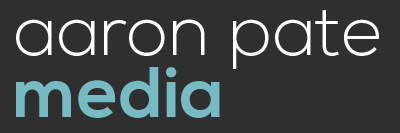Or: How I Learned to Read the Manual, and Free up 294 GB on my Hard Drive….
I go back to the days of Premiere 7 (as in ‘regular’ 7… before CS 1 came out), so for years my Premiere projects have created folders beside them to store cached media (copies of your raw files, generated upon import when Premiere says “conforming/indexing media”). Somewhere in the last few versions, Adobe changed this strategy without me noticing. In order to share cashed files across all of their programs, they created a central location called the “Media Cache Database”
“This media cache database is shared with Adobe Media Encoder, After Effects, Premiere Pro, Encore, and Soundbooth, so each of these applications can each read from and write to the same set of cached media files.” -Adobe Help
The downside:
If you’re accustomed to cleaning your projects out in one motion by deleting a root folder or moving it to archival storage, you may be surprised to discover that for all of the associated media, a cached file remains on your C:\ drive. If you’re like me and you have all the raw footage for a feature film, edit 1-2 hour event videos weekly, and sometimes just convert media in bulk for clients, this cached media starts to stack up.
The fix:
First, open Premiere and go to Edit>Preferences>Media. If you’re enjoying the upsides of Adobe’s shared cache strategy, this screen will allow you to clean your cache and even relocate it. The latter may be a wise choice if your C:\ drive is limited in space or you store your projects on another drive. I suspect this will be essential for those with SSD (solid-state) drives, where storage is a pricier commodity.
 There is also a checkbox here labeled “Save Media Cache files next to originals when possible,” which I suspect will make the program operate more like it did in the past. Keep in mind that this will make it easier to delete the cache files simultaneously with your project, but will also mean beefier project folders. If you’re working from or backing up a project to an external drive, this cached media will be moving along with your project.
There is also a checkbox here labeled “Save Media Cache files next to originals when possible,” which I suspect will make the program operate more like it did in the past. Keep in mind that this will make it easier to delete the cache files simultaneously with your project, but will also mean beefier project folders. If you’re working from or backing up a project to an external drive, this cached media will be moving along with your project.
More insight from Adobe Help:
“…the Clean button does not remove files that are associated with footage items for which the source files are still available.”
“If you change the location of the database from within any of these applications, the location is updated for the other applications, too. Each application can use its own cache folder, but the same database keeps track of them.”
So what does 2 years of cached media add up to? On my office computer, I just cleared 294 GB.